- Get link
- X
- Other Apps
- Get link
- X
- Other Apps
The iOS 14 is really a wonderful system, but it is also complained by many users after updating. One main issue is the fast draining battery, which caused inconvenience to most iPhone users. This problem is quite common and widespread. Users of iOS 14 are making great efforts to figure out how to fix fast draining battery properly. This issue can occur due to several reasons, and actually, the methods to cope with this problem are diverse. Therefore, if you are just wondering how to get rid of fast draining battery, this article will be proper for you to read through, which will offer you some great tips for your reference.
Also Read: How to Free Download iBOMMA Telugu Movies?
First things first, check your iPhone battery health. iPhone battery health function is equipped on an iPhone/iPad/iPod running iOS 11.3 or higher. If you have an older iOS system, you need to update your iPhone first. Head to Settings > Battery > Battery Health to check your iPhone battery health. According to Apple, the closer your device to 100%, the better. iPhone battery is designed to maintain 80% of its original capacity after 500 full charge cycles, which takes about two years of use for most people. If your iPhone battery health drops lower than 80%, you can choose to contact Apple to change a new battery. Before that, create a fresh backup of your iPhone to avoid data loss.
As we all know, the brighter your phone screen is, the faster the battery will drain. In this case, you can try to reduce the screen brightness to lower the battery draining speed, which can definitely help your phone last longer over time. You can follow the steps below to help you to reduce iPhone brightness.
Step 1: Go to the Settings
app on your iPhone and then choose the option of “Display and Brightness” to
click on.
Step 2: Here you can drag
the brightness icon to the left to reduce the brightness.
Alternatively, you can drag
down from the top-right corner of your iPhone screen or swipe up from the
bottom of the screen to navigate to the Control Center panel to vertically drag
the brightness icon to reduce brightness.
It is also a good idea to cope with fast draining battery
issue by using the Lower Power Mode. This mode can help your iPhone to decrease
background activities, which can be activated via the Control Center by hitting
on the battery icon. You can also ask Siri to enable it. Moreover, you can turn
on the Lower Power Mode by the following steps.
Step 1: Go to Settings app and then drag down to hit on the
Battery menu.
Step 2: Click to toggle on the “Low Power Mode”. Thus, your battery icon at the top of your iPhone screen
will become yellow. You should note that when your iPhone is being charged,
this mode will turn off automatically.
3. Turn Off Background App Refresh
There are various
apps that check for new content and update automatically in the background.
When you do not use these apps, it is hard for you to realize the activities of
them. In fact, the background app refresh is quite battery consuming. It is
sensible for you to turn off this feature for a longer time of battery usage. Refer
to the content below and you will be clear on how to make it to handle how to
fix fast draining battery properly.
Step 1: Navigate to
Settings app and then hit on the General tab.
Step 2: Choose the feature
of Background App Refresh and then click on it again.
Step 3: In the end, click
on the Off button to make it.
4. Limit Apps Access Your Location
Fast draining
battery can also be caused by apps accessing to your location for privacy aims.
Here is how to turn off the location service when there is no need for you to
use it. The following steps will show you how to manage it.
Step 1: Fire up Settings
app and then drag down to hit on the Privacy button.
Step 2: Hit on the option
of Location Services and then choose a certain app to select when Location
Services can be applied. If you find the app never needs to know your location,
you can just choose the option of “Never”.
Step 3: It is also a good
idea to select to turn off the feature of “Precise Location” if you find that
it is unnecessary for the app to know exactly your location.
5. Limit Notifications
Many apps tend to offer
you numerous notifications whenever you light up the iPhone screen. This is
quite annoying. The following instruction will direct you to get rid of various
apps’ notifications and solve fast draining battery at ease.
Step 1: Go to Settings app and then choose the option of Notifications to click
on.
Step 2: Thus, you can go through every app to decide if you allow an app to send
you notifications by clicking on the toggle.
6. Disable App
Automatic Downloads and Updates
The automatic downloads
and updates can also drain your iPhone battery to a great degree. Since a
typical Apple feature is to sync apps between all your devices by downloading
apps that were downloaded on one Apple device on the other Apple devices as
well. This means that if you download an app on your iPod, the Automatic
Download will also download the app on your iPhone. If this is not what you
want, you can turn it off by following the steps below.
Step 1: Open Settings app
and then hit on your profile image.
Step 2: Click on the button
of iTunes & App Store to turn off the automatic downloads feature of Music,
Apps, and Books & Audiobooks.
Step 3: If you desire not
to allow apps to update on their own, you can turn off the feature of “App
Updates” under the tab of “AUTOMATIC DOWNLOADS” as well.
7. Activate Dark Mode
The Dark Mode feature has been
included in iPhone since the release of iOS 13, which can save a little battery
life. Therefore, it is worth trying to fix fast
draining battery issue by enabling this feature. Here comes how to get this
work done.
Step 1: Hit on the
Settings app on your iPhone home screen and then find the option of “Display & Brightness” to click on.
Step 2: Hit on the option
of “Dark” to turn on this feature.
Step 3: The Automatic
option allows your iPhone to toggle on or off with the sunset and the sunrise
every day. If you need this function, you can click to turn on “Automatic”
option.
8. Turn Off Raise to Wake
You can also give
it a go by turning off the feature of Raise to Wake. This feature allows your
iPhone to wake when you raise your device from a table or similar. This can
drain your battery to some degree, especially when the screen wakes
unintentionally. Here is how to turn off this feature.
Step 1: Find the Settings app on your iPhone screen to click on.
Step 2: Hit on the option of “Display & Brightness”.
Step 3: Turn off the option of Raise to Wake.
9. Place Your iPhone Face Down
iPhones can
recognize the orientation of your device. When your iPhone faces down, it will
not turn on the lock-screen when a notification comes. If you receive
notifications frequently, this little trick may assist you to save much battery
life. It is a good habit to keep your iPhone facing down when you do not use
it. This method only works when the feature of Fitness Tracking is turned on. The
steps here will instruct you to finish this task perfectly.
Step 1: In the Settings app, you need to move to click on the option of Privacy.
Step 2: Drag down and hit on the button of Motion & Fitness.
Step 3: Turn on the feature of Fitness Tracking if it is toggled off.
10. Limit Use of Widgets
In order to cope
with the issue of how to fix fast draining battery effectively, here I
recommend you limit use of widgets, which can drain your battery now and then.
In this case, you can delete the widgets that you actually hardly make use of
to solve this issue properly. There are two methods to get this work done.
Step 1: You can long press
on the widget on the Home screen or the Today view and then select the option
of Remove Widget or Remove Stack
from the dropdown menu.
Step 2: Alternatively, you can long
press on any space on the home screen to enter the jiggle mode. Thus, you can
find the minus button showing in the top-left corner of the widget to click on
the delete it.
11. Downgrade from Beta to Previous iOS System
You should know that if your iPhone is
using the Beta system version, there may be some possible bugs that result in
the fast draining battery issue and the like. For this case, I would like to
highly suggest you take advantage of Leawo
iOSFix to help your iPhone to go back to the official
version to get out of this trouble. This tool is powerful in coping with over 50
iOS/tvOS issues, including black
screen, iPhone
no service, stuck
in transferring data,
stuck in headphone mode and so forth. It is also convenient for you to apply
this tool to enter or exit recovery mode of iPhone with one click.
12. Reset Your iPhone
Improper iPhone settings can also lead to fast draining
battery issue. Therefore, it is a great tip to reset your iPhone to tackle this
problem. Follow the steps below and you can realize your goal at ease.
Step 1: Hit on Settings app and the choose the option of General.
Step 2: Drag down to hit on the option of Reset.
Step 3: Find the tab of Reset All Content &
Settings and then use your passcode to confirm your operation.
Note: You should know that this process will erase all your
iPhone data. In order to avoid data losing, you’d better back up your iPhone before resetting.

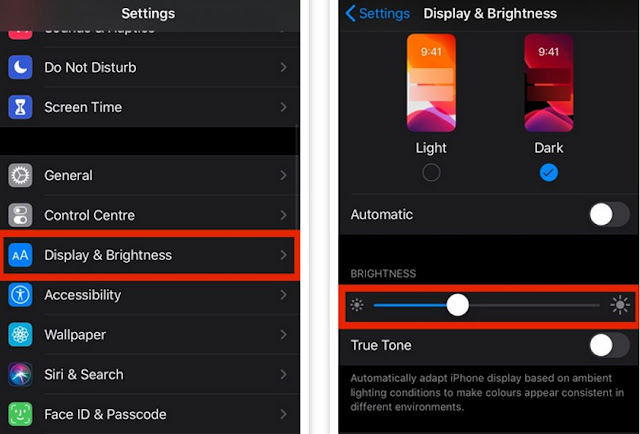












Comments
Post a Comment