The ability of your iPhone is great, which allows you to share various files, such as music, photos, videos and etc. For music sharing, you can check out the guidance of how to transfer music from iPhone to iPhone. For photo sharing, you can have a look at the guidance of 3 ways to transfer photos from old iPhone to new iPhone. You can also use your iPhone to share the exact location. However, not everyone knows how to get this work done. If you are still wondering “how to share my location on iPhone”, this guidance is the right passage you need. The tutorial here will tell you several great methods to share your location on iPhone.
Part 1: How to Turn on Location Services on iPhone?
Before we begin to know the methods of how to share location on iPhone, first you need to know how to turn on location services on your device. It is likely that you may have skipped this step when you set up your iPhone. This feature may be also turned off to save your battery. Now let’s come to see how to toggle on this feature on your iPhone.
Step 1: Navigate
to the Settings app on your iPhone and then scroll down to find the option of
“Privacy” to hit on.
Step 2: Click on the tab of “Location Services” and then hit the button next to this option to toggle it on. After this feature is turned on, you can see the apps that can get access to your location.
Part 2: How to Share Location on iPhone Using Messages App?
As for the issue
of “how to share my location on iPhone”, the Messages app is a great way for
you to have a try, especially when you are chatting with a friend, family
member, a colleague via Messages app. This is really convenient and helpful
when you desire to meet someone in person in the location you are staying right
now. The simple steps are shown below for your reference.
Step 1: Fire up
your Messages app and hit on the iMessage option on the interface.
Step 2: Click any
place next to the contact shown at the top of the interface and then hit on the
icon of info.
Step 3: There are
two options for you to choose from, including: Send My Current Location and
Share My Location. The option of “Send My Current Location” allows you to send
a message with a thumbnail map dotted with a pin indication your current location.
The option of “Share My Location” enables your present location to be visible
within the Find My app, and you can select to share for one hour, until the
end of the day, or indefinitely according to your own demand.
Part 3: How to Share Location on iPhone Using Contacts App?
If you are not using the Messages app to chat with others, it is also feasible to use the Contacts app to share location on iPhone. Here comes how to make it:
Step 1: Hit to open the Contacts app
and then choose the contact with whole you would like to share your present
location.
Step 2: Hit on the option of “Share My
Location”.
Step 3: In the menu that shows up, you
will see three options as shown below. You can choose the one that fits your
need most.
Part 4: How to Share Location on iPhone Using Find My App?
When it comes to the issue of how to share location on iPhone, you can resort to Find My app for assistance. This app is simple to handle. Check out the steps below and you will learn how to finish this task perfectly.
Step 1: Open Find
My app on your iPhone.
Step 2: If the
location access has not been granted, you will be asked to Allow “Find My” to
use your location. Here you need to grant the app location access.
Step 3: Afterwards,
hit on the option of “Start Sharing Location”.
Step 4: At last,
you can choose a contact that you desire to share your location and click
“Send” button to reach your goal.
Part 5: How to Share Location on iPhone Using Apple Maps?
For the aim of settling
down the issue of how to share location on iPhone, the Apple Maps app can also
be helpful. It can assist you to navigate to the place you desire to go and
allows you to share your present location at ease. The steps below will show
you how to make it clearly.
Step 1: Launch
Apple Maps app and then choose the blue dot that shows your present location.
If you can not find the blue dot, hit on the arrow in the upper right to call
it out.
Step 2: From the
pop-up menu, hit on the option of “Share My Location”.
Step 3: Choose an
app that you desire to share your location. You can also click on the “Copy”
button to copy the link and send your location link via the app that you fancy.
Part 6: How to Share Location on iPhone Using Google Maps?
To use Google Maps to share location on iPhone is also a good choice for you. You can always use this app to find a location or navigate to the place that you desire to go. The navigating data is accurate for you to make use of. Follow the steps below and you will learn how to achieve your goal.
Step 1: Run Google
Maps app and then grant the app access to your current location.
Step 2: Hit on the
blue icon and then choose the option of “Share your location”.
Step 3: You can
set the amount of time you desire to share your location as you like.
Step 4: After that,
you can choose a contact to share your location on iPhone and then hit on
“Share” button in the upper right to finish the sharing process.
Part 7: How to Share Location on iPhone Using WhatsApp?
WhatsApp is also a common tool
for iPhone users to talk with others. It is equipped with a built-in feature
for you to share location. Here comes how.
Step 1: Launch WhatsApp and then
select one contact you desire to share location with.
Step 2: Hit on the plus icon near the
text box and choose the option of “Location” to continue.
Step 3: Grant WhatsApp the access to
use your location and then hit on the button of “Send Your Current Location” or
choose several of the recommended nearby locations. The application will share
your current location at once.
Step 4: If you would like to share
your live location, select the option of “Share Live Location> OK” to make
it.
Step 5: Choose the amount of time your
live location can be shared and hit on the button of “Send”.
Step 6: To stop the location sharing,
you can open the chat and hit on “Stop Sharing > Stop Sharing” to terminate
the sharing before the sharing time expires.
Part 8: How to Locate a Friend and Follow a Friend's Shared Location?
Except from sharing location on iPhone, you may also desire to locate your friend and follow his or her shared location. As for how to get this work done, continue to read the following steps and you will be able to manage it well.
For locating a friend:
Step 1: Run
Find My app and choose the tab of “People”.
Step 2: Find
the name of your friend under the “People” tab. You need to make sure your
friend is sharing his or her location with you.
Step 3: Select
the option of “Directions” to open Maps and then follow the directions to reach
the place your friend is staying in. You can always make it through the
assistance of this measure.
For following a friend’s shared location:
Step 1: If
you desire to follow a friend, you need first share your location with them.
Step 2: Then
you need to go to “Find My app> People” to choose the contact you desire to
share location with.
Step 3: Drag down to choose the option of “Ask To Follow Location” and hit on “OK”.
As you can concluded from the content mentioned above, there are various ways you can use to share your location on iPhone. You can choose the one that suits you most to begin to give it a go. With so many great methods to choose from, I hope you can fix this issue just like eating a pie. For sharing other files, I strongly recommend you make use of Leawo iTransfer to complete the task, for this tool is perfect to apply for iOS device file sharing.



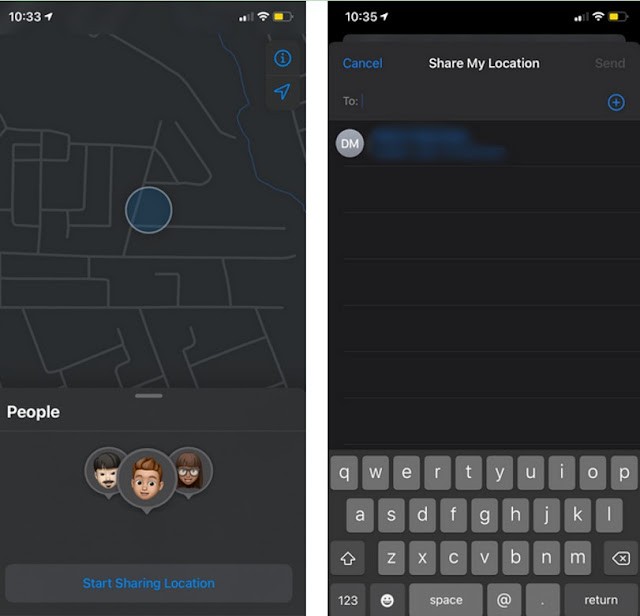




Comments
Post a Comment